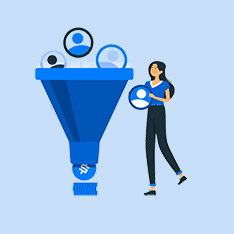How to Photoshop on Adobe Photoshop: A Comprehensive Guide
In the world of digital design and photography, Adobe Photoshop is the undisputed king. This powerful software allows users to manipulate images, create stunning graphics, and enhance photos with a wide range of tools and features. Whether you’re a beginner looking to learn the basics or an experienced designer looking to up your game, mastering Photoshop is essential. In this article, we’ll walk you through the basics of how to Photoshop on Adobe Photoshop, covering everything from the essential tools to advanced techniques.
Getting Started with Adobe Photoshop
1. Installing Adobe Photoshop
To begin using Adobe Photoshop, you’ll first need to download and install the software on your computer. Adobe offers a range of subscription plans that provide access to Photoshop and other Adobe Creative Cloud apps. Once you’ve installed Photoshop, you’re ready to start editing your images.
2. Understanding the Photoshop Interface
When you open Photoshop, you’ll be greeted by a complex yet intuitive interface. The main components of the Photoshop interface include the menu bar, tool panel, options bar, and workspace. Familiarize yourself with these elements to navigate the software efficiently.
Essential Photoshop Tools
1. Selection Tools
Selection tools allow you to isolate specific parts of an image for editing. Some of the most commonly used selection tools include the Marquee Tool, Lasso Tool, and Magic Wand Tool.
2. Layers
Layers are one of the most powerful features of Photoshop. By organizing your edits into layers, you can easily make changes without affecting the original image. Use the Layers panel to create, delete, and rearrange layers as needed.
3. Brushes
Photoshop offers a wide range of brush presets that allow you to paint, erase, and blend colors. Experiment with different brush settings, such as size, hardness, and opacity, to achieve the desired effects in your edits.
4. Adjustment Layers
Adjustment layers enable you to fine-tune the colors and tones of your images without permanently altering the original image. Use adjustment layers like Levels, Curves, and Hue/Saturation to make non-destructive edits.
Advanced Photoshop Techniques
1. Retouching
Photoshop is renowned for its retouching capabilities. Use tools like the Spot Healing Brush, Clone Stamp, and Patch Tool to remove blemishes, wrinkles, and other imperfections from your photos.
2. Masking
Masking allows you to selectively hide or reveal parts of an image. Layer masks, vector masks, and clipping masks are powerful tools for creating precise selections and compositing multiple images.
3. Filters and Effects
Photoshop offers a wide range of filters and effects that can dramatically alter the look of your images. Experiment with effects like Blur, Sharpen, and Distort to achieve creative results.
Benefits of Learning How to Photoshop
- Enhanced Creativity: Mastering Photoshop opens up a world of creative possibilities, allowing you to bring your vision to life.
- Improved Professional Skills: Photoshop proficiency is a valuable skill in many industries, including graphic design, photography, and marketing.
- Increased Efficiency: Knowing how to Photoshop efficiently can save you time and effort in editing images for personal or professional projects.
Practical Tips for Photoshop Users
- Practice Regularly: The more you use Photoshop, the more comfortable you’ll become with its tools and features.
- Watch Tutorials: There are countless online tutorials and courses that can help you master specific Photoshop techniques and workflows.
- Experiment with Different Tools: Don’t be afraid to try out new tools and features in Photoshop to discover new ways of editing and enhancing your images.
Conclusion
Learning how to Photoshop on Adobe Photoshop may seem daunting at first, but with practice and dedication, you can become a proficient user of this powerful software. Whether you’re a beginner or an experienced designer, mastering Photoshop opens up a world of creative possibilities and professional opportunities. So roll up your sleeves, grab your Wacom tablet, and start editing your way to digital greatness!