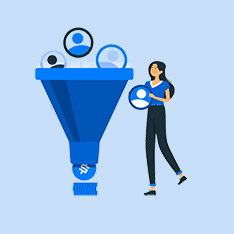Title: How to Insert a Picture in Adobe Photoshop: A Step-by-Step Guide
Introduction
Adobe Photoshop is a powerful tool used by photographers, graphic designers, and artists to edit and enhance images. One of the basic functions of Photoshop is inserting pictures into your projects. Whether you are working on a design for a website, a social media post, or a digital painting, knowing how to insert a picture in Adobe Photoshop is essential. In this article, we will guide you through the process step-by-step and provide you with tips to make the most out of this feature.
How to Insert a Picture in Adobe Photoshop
- Open Adobe Photoshop: To start, open Adobe Photoshop on your computer. If you don’t have it installed, you can download it from the Adobe website or purchase a subscription to Adobe Creative Cloud.
- Open a New Document: Create a new document in Photoshop by going to File > New. Choose the dimensions and resolution that best suit your project.
- Place Your Picture: Go to File > Place Embedded to insert your picture into the document. Select the image file from your computer and click «Place.»
- Resize and Position: Once the picture is placed in the document, you can resize it by clicking and dragging the corner handles. You can also move the picture around by clicking and dragging it to the desired position.
- Transform and Edit: Use the Transform tools in Photoshop to rotate, scale, or skew the picture. You can also apply various editing techniques such as adjusting brightness, contrast, and colors.
- Save Your Work: Once you are satisfied with the placement and edits of the picture, save your work by going to File > Save As. Choose the file format and location for your project.
Benefits and Practical Tips
- By inserting pictures in Adobe Photoshop, you can create visually stunning designs and artworks.
- Use high-quality images for better results and avoid pixelation.
- Experiment with different blending modes and layer effects to enhance the picture.
- Make use of Photoshop’s filters and adjustment layers to achieve the desired look.
Case Studies
Sarah is a graphic designer who uses Adobe Photoshop to create social media graphics for her clients. By inserting pictures in her designs, she can convey messages effectively and attract more engagement from the audience.
John is a photographer who uses Photoshop to edit his photos. By inserting pictures into various projects, he can showcase his portfolio and attract potential clients.
Conclusion
Inserting pictures in Adobe Photoshop is a simple yet powerful feature that can take your designs to the next level. By following the steps outlined in this guide and experimenting with different techniques, you can create visually appealing projects that stand out. Remember to practice and explore Photoshop’s tools to unleash your creativity and achieve stunning results.