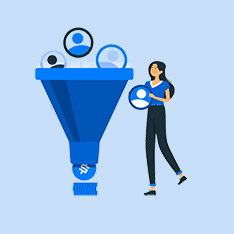How to Download Adobe Photoshop: A Comprehensive Guide
Adobe Photoshop is one of the most popular and powerful photo editing software available in the market today. Whether you are a professional graphic designer or just someone who enjoys editing photos for fun, Adobe Photoshop has the tools you need to create stunning visual content. In this article, we will guide you through the process of downloading Adobe Photoshop, step by step.
Step 1: Visit the Adobe Website
The first step to downloading Adobe Photoshop is to visit the official Adobe website. You can do this by typing «adobe.com» into your web browser’s address bar. Once you are on the Adobe website, navigate to the »Products» section and select «Photoshop» from the list of Adobe products.
Step 2: Choose a Subscription Plan
Adobe Photoshop is available through a subscription model, which means that you will need to choose a plan to download the software. Adobe offers several different subscription options, including a single-app plan for Photoshop only, as well as a Creative Cloud plan that includes access to other Adobe creative tools. Choose the plan that best suits your needs and click on the «Buy Now» button.
Step 3: Create an Adobe ID
In order to complete the download process, you will need to create an Adobe ID if you don’t already have one. Fill out the required information, including your name, email address, and password, to create your Adobe ID. This will allow you to manage your Adobe subscriptions and downloads in the future.
Step 4: Download Adobe Creative Cloud
After you have purchased a subscription plan and created an Adobe ID, you will need to download the Adobe Creative Cloud desktop app. This app is used to manage all of your Adobe software downloads and updates. Once you have installed the Creative Cloud app, you can easily download Adobe Photoshop and other Adobe products.
Step 5: Install Adobe Photoshop
Once the Creative Cloud app is installed on your computer, you can navigate to the »Apps» section and find Adobe Photoshop in the list of available software. Click on the «Install» button next to Photoshop to begin the installation process. Follow the on-screen instructions to complete the installation, and you will soon have Adobe Photoshop ready to use on your computer.
Benefits of Using Adobe Photoshop
- High-quality photo editing tools for professional results
- Extensive range of editing features and filters
- Seamless integration with other Adobe creative tools
- Regular updates and new features to enhance usability
Practical Tips for Using Adobe Photoshop
- Take advantage of online tutorials and courses to learn how to use Photoshop effectively
- Experiment with different tools and features to discover new editing techniques
- Save your work regularly to avoid losing progress
- Use keyboard shortcuts to speed up your workflow
Case Study: John, a Graphic Designer’s Experience with Adobe Photoshop
John is a graphic designer who has been using Adobe Photoshop for several years to create visual content for his clients. He finds Photoshop to be an essential tool in his workflow, allowing him to edit photos, create logos, and design marketing materials with ease. John appreciates the flexibility and precision that Photoshop offers, as well as the regular updates that keep the software up to date with the latest industry trends.
Conclusion
Downloading Adobe Photoshop is a straightforward process that can be completed in just a few simple steps. By following the steps outlined in this guide, you can have Adobe Photoshop up and running on your computer in no time. Whether you are a professional designer or a hobbyist photographer, Adobe Photoshop is a valuable tool that can help you bring your creative vision to life. So, what are you waiting for? Download Adobe Photoshop today and start creating amazing visual content!