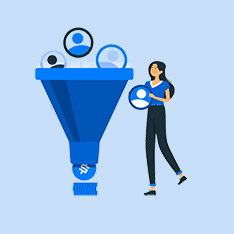Adobe Photoshop is a powerful tool for photographers, designers, and creatives, but there may come a time when you need to cancel your subscription. Whether it’s due to financial reasons, finding alternative software, or simply no longer needing the service, knowing how to cancel Adobe Photoshop is essential.
In this comprehensive guide, we’ll walk you through the steps to cancel your Adobe Photoshop subscription. From logging into your account to understanding the cancellation process, we’ve got you covered. Let’s dive in!
How to Cancel Adobe Photoshop Subscription
- Log into Your Adobe Account
- Visit Adobe’s website and log into your account using your credentials.
- Navigate to the «Plans» section to view your current subscriptions.
- Find Your Photoshop Subscription
- Locate your Adobe Photoshop subscription in the list of active plans.
- Click on the subscription to view more details.
- Cancel Your Subscription
- Look for the option to cancel your subscription and click on it.
- Follow the on-screen instructions to complete the cancellation process.
- Confirm Cancellation
- After canceling your subscription, you should receive a confirmation email from Adobe.
- Double-check your account to ensure that the subscription has been successfully canceled.
Benefits of Canceling Adobe Photoshop
- Cost Savings: By canceling your Adobe Photoshop subscription, you can save money on monthly fees.
- Exploring Alternatives: Canceling Adobe Photoshop opens up the opportunity to explore other graphic design software options.
- Flexibility: If you no longer need Adobe Photoshop, canceling your subscription gives you the flexibility to switch to different tools as needed.
Practical Tips for Canceling Adobe Photoshop
- Plan Ahead: Make sure to cancel your subscription before the next billing cycle to avoid being charged for another month.
- Backup Your Work: Before canceling Adobe Photoshop, ensure that you have backups of any important files or projects stored in the cloud or on your computer.
- Consider Downgrading: If cost is the main reason for canceling, consider downgrading to a lower tier plan instead of canceling altogether.
Conclusion
Canceling your Adobe Photoshop subscription is a straightforward process that can be done through your Adobe account online. By following the steps outlined in this guide, you can easily cancel your subscription and explore other options for your creative projects. Remember to plan ahead, backup your work, and consider downgrading if needed. Happy designing!
canceling Adobe Photoshop is a simple process that can be done through your Adobe account online. By following the steps outlined in this guide, you can easily cancel your subscription and explore other options for your creative projects. Remember to plan ahead, backup your work, and consider downgrading if needed. Happy designing!