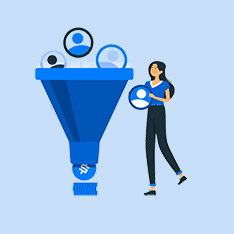Adobe Photoshop is a powerful tool used by many designers and photographers to create stunning visuals. One of the key features of Photoshop is the ability to add images to your projects. In this article, we’ll explore how to add images in Adobe Photoshop, step by step.
How to Add an Image in Adobe Photoshop
Adding an image in Adobe Photoshop is a straightforward process that can be done in just a few simple steps. Whether you are working on a graphic design project, editing a photo, or creating a digital painting, adding images is a common task. Here’s how you can do it:
- Open Adobe Photoshop: The first step is to open the Adobe Photoshop application on your computer. If you don’t have it installed yet, you can download it from the Adobe website.
- Create a New Document: If you are starting a new project, you can create a new document by going to File > New. Specify the dimensions and resolution of your document and click OK.
- Import Your Image: To import an image into Photoshop, go to File > Open and select the image file on your computer. The image will open in a new tab within the application.
- Adjust Image Size: Once the image is imported, you can adjust its size by going to Edit > Free Transform. Drag the handles to resize the image as needed.
- Place Image in Document: To place the image in your document, simply drag and drop it from the tab where it is open to the tab where your document is open. You can also copy and paste the image if you prefer.
- Position the Image: Use the Move Tool (V) to position the image within your document. You can also use the alignment options in the toolbar to align the image as needed.
- Save Your Work: don’t forget to save your work by going to File > Save or File > Save As. This will ensure that your image is saved in the correct format and location on your computer.
Benefits and Practical Tips
Adding images in Adobe Photoshop offers a wide range of benefits, including:
- Enhancing the visual appeal of your projects
- Creating custom graphics and designs
- Incorporating photos into your digital artwork
- Customizing images with filters, adjustments, and effects
To make the most of adding images in Photoshop, consider these practical tips:
- Use high-resolution images for better quality and clarity
- Experiment with different blending modes and layer styles
- Create clipping masks to control the visibility of your images
- Save your work in layers for easy editing and adjustments
Conclusion
Adding images in Adobe Photoshop is a fundamental skill that every designer and photographer should master. By following the step-by-step guide outlined in this article, you can easily import, adjust, and position images in your projects to create visually appealing artwork. Don’t be afraid to experiment with different techniques and effects to take your designs to the next level. Start adding images in Photoshop today and unleash your creativity!