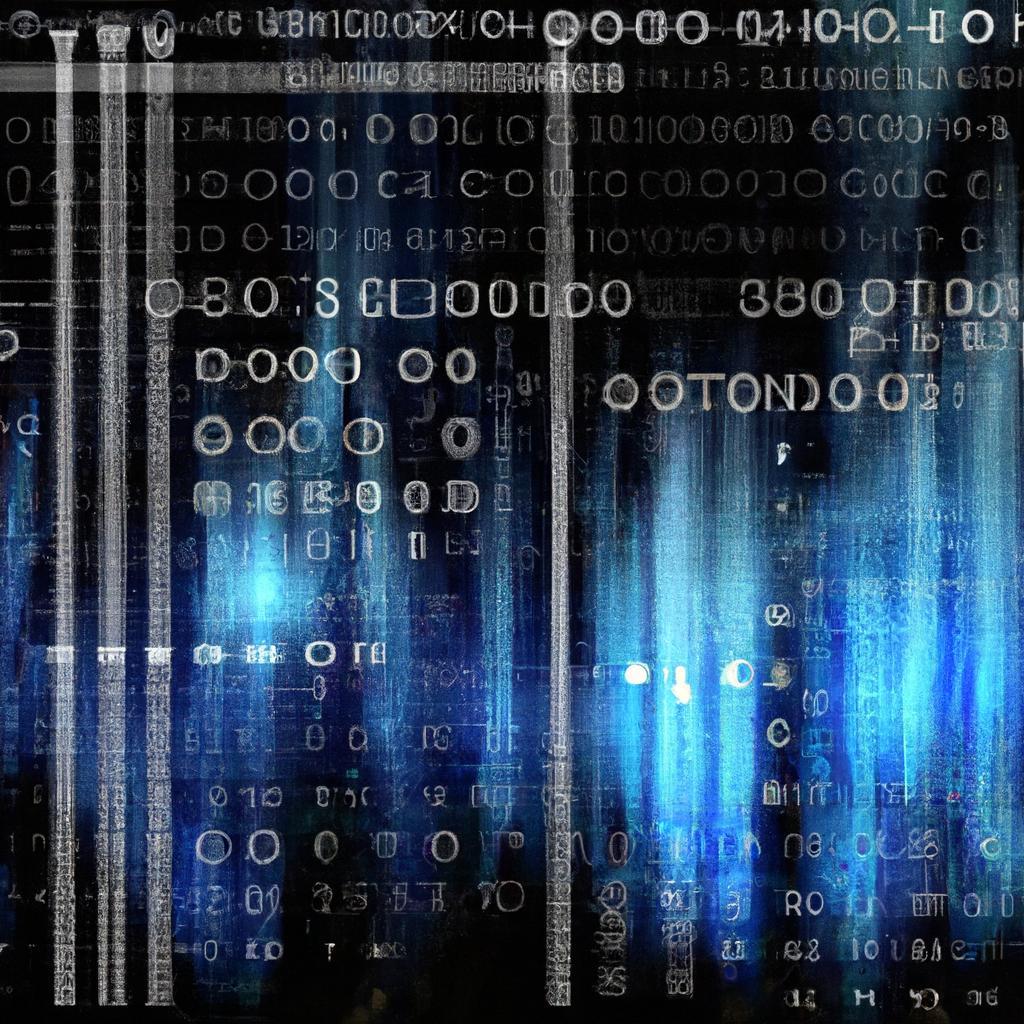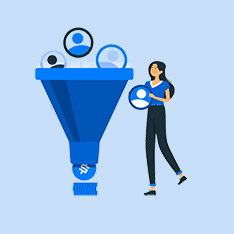Title: How to Add an Image in Adobe Photoshop: A Complete Guide
Introduction:
Adobe Photoshop is a powerful tool used by photographers, graphic designers, and creative professionals around the world to enhance and manipulate images. One of the key features of Photoshop is the ability to add images to your projects to create visually stunning designs. In this article, we will walk you through the step-by-step process of adding an image in Adobe Photoshop, along with some tips and tricks to make the most of this feature.
Adding Images in Adobe Photoshop: Step-by-Step Guide
Adding an image in Adobe Photoshop is a simple process that can be done in just a few easy steps. Follow the guide below to learn how to add images to your Photoshop projects.
- Open Adobe Photoshop: Start by opening Adobe Photoshop on your computer.
- Create a New Document: If you already have a project open, you can skip this step. Otherwise, create a new document by going to ‘File’ > ’New’ and setting the dimensions for your project.
- Import the Image: Go to ‘File’ > ‘Place Embedded’ and select the image file you want to add to your project.
- Resize and Position the Image: After importing the image, you can resize and position it on your canvas using the handles around the image.
- Adjust the Image: To make adjustments to the image, you can use Photoshop’s editing tools such as the Crop tool, Transform tool, and the Image Adjustments menu.
- Save Your Project: Once you are satisfied with the placement and adjustments of the image, save your project by going to ’File’ > ‘Save As’ and choosing the file format you prefer.
Benefits of Adding Images in Adobe Photoshop:
Adding images in Adobe Photoshop offers a wide range of benefits, including:
- Enhancing the visual appeal of your designs
- Creating customized and unique compositions for your projects
- Incorporating branding elements such as logos and product images seamlessly
- Making it easy to manipulate and edit images within your design
Practical Tips for Adding Images in Adobe Photoshop:
Here are some practical tips to help you make the most of adding images in Adobe Photoshop:
- Use high-resolution images for better quality in your designs.
- Experiment with different blending modes to create unique effects.
- Save your work frequently to avoid losing any changes.
- Take advantage of Photoshop’s layers feature to work more efficiently.
Conclusion:
Adding images in Adobe Photoshop is a fundamental skill that every designer should master. By following the step-by-step guide outlined in this article and implementing the practical tips provided, you can create visually stunning designs that stand out. Experiment with adding images in Photoshop to unleash your creativity and take your projects to the next level. Start adding images in Adobe Photoshop today and elevate your design game!
Remember, practice makes perfect, so don’t be afraid to experiment and have fun with adding images in Adobe Photoshop. Happy designing!