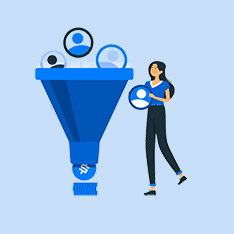Title: How to Add a Photo to Adobe Photoshop: A Step-by-Step Guide
Introduction
Adobe Photoshop is a powerful tool used by professionals and amateurs alike for editing and creating stunning digital imagery. Adding a photo to Adobe Photoshop is a fundamental skill that every user should know. In this article, we will walk you through the process of adding a photo to Adobe Photoshop step-by-step, giving you the knowledge and confidence to start editing your images like a pro.
Step 1: Open Adobe Photoshop
Before you can add a photo to Adobe Photoshop, you need to have the software installed on your computer. Once you have Adobe Photoshop open, follow these steps:
Step 2: Import Your Photo
- Click on «File» in the top menu bar.
- Select «Open» to import your photo into Adobe Photoshop.
- Choose the photo you want to add from your computer’s files and click «Open.»
Step 3: Resize Your Photo (if necessary)
If your photo is too large or small for your project, you can easily resize it in Adobe Photoshop by following these steps:
- Click on «Image» in the top menu bar.
- Select «Image Size» from the drop-down menu.
- Enter the desired dimensions for your photo and click «OK.»
Step 4: Save Your Photo
Once you have added and edited your photo in Adobe Photoshop, it’s important to save your work to preserve your changes. Here’s how to save your photo:
- Click on «File» in the top menu bar.
- Select «Save As» to save your photo.
- Choose a file format (such as JPEG or PNG) and input a file name.
- Click «Save» to save your photo.
Benefits and Practical Tips
Adding a photo to Adobe Photoshop opens up a world of creative possibilities. Here are some benefits of using Adobe Photoshop for photo editing:
- Professional-level editing: Adobe Photoshop offers advanced editing tools for precise adjustments to your photos.
- Creative effects: With Photoshop, you can add filters, textures, and other effects to enhance your images.
- Customization: Photoshop allows you to customize your workspace, tools, and settings to suit your specific editing needs.
- Workflow efficiency: By using Adobe Photoshop, you can streamline your photo editing process and work more efficiently.
Conclusion
Adding a photo to Adobe Photoshop is a foundational skill that will enhance your editing capabilities and open up new creative possibilities. By following the steps outlined in this article, you can confidently import, resize, edit, and save your photos in Adobe Photoshop. Start experimenting with your images today and unleash your creativity with Adobe Photoshop.