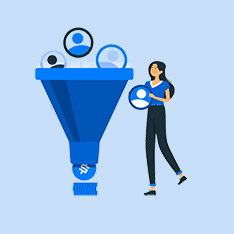In this digital age, Adobe Photoshop has become a staple tool for photographers, designers, and creatives around the world. With its wide range of features and capabilities, Photoshop allows users to manipulate and enhance images in countless ways. One of the most exciting advancements in recent years has been the integration of artificial intelligence (AI) into Adobe Photoshop. AI technology has transformed the way we approach image editing, making tasks faster, easier, and more accurate than ever before.
If you’re new to the world of AI in Adobe Photoshop, don’t worry - this article will guide you through everything you need to know about harnessing the power of AI in your creative projects. From basic concepts to practical tips and case studies, we’ll cover it all.
Understanding AI in Adobe Photoshop
Before we dive into how to use AI in Adobe Photoshop, let’s first understand what AI actually is. AI refers to the simulation of human intelligence processes by machines, especially computer systems. In the context of Photoshop, AI is used to analyze and process images in a way that mimics human creativity and decision-making.
In recent years, Adobe has introduced several AI-powered features in Photoshop that have revolutionized the way we edit images. These features leverage machine learning algorithms to automate complex tasks and make image editing more efficient and intuitive.
How to Use AI in Adobe Photoshop
Now that you have a basic understanding of AI in Photoshop, let’s explore some practical ways to use AI-powered features in your creative projects:
- Object Selection Tool: The Object Selection Tool uses AI to automatically detect and select objects in an image. Simply draw a rough selection around the object you want to select, and Photoshop will intelligently refine the selection using AI technology.
- Content-Aware Fill: Content-Aware Fill is a powerful tool that uses AI to intelligently fill in or remove elements from an image. Whether you want to remove unwanted objects from a photo or fill in missing areas, Content-Aware Fill uses advanced algorithms to seamlessly blend pixels for a natural-looking result.
- Neural Filters: Neural Filters in Photoshop allow you to apply a range of artistic effects to your images using AI technology. From changing facial expressions to applying painterly effects, Neural Filters make it easy to experiment with different styles and aesthetics.
- Sky Replacement: The Sky Replacement feature in Photoshop uses AI to automatically replace the sky in an image with a different sky of your choice. This tool is perfect for landscape photographers looking to enhance the mood and atmosphere of their photos.
Benefits of Using AI in Adobe Photoshop
There are many benefits to incorporating AI into your Photoshop workflow:
- Time-Saving: AI-powered features in Photoshop can automate time-consuming tasks, allowing you to work more efficiently and effectively.
- Enhanced Accuracy: AI algorithms can analyze images with precision, leading to more accurate edits and selections.
- Creative Experimentation: AI-powered tools like Neural Filters offer endless creative possibilities, allowing you to explore new styles and effects.
Practical Tips for Using AI in Photoshop
To make the most of AI in Photoshop, consider these practical tips:
- Experiment with different AI-powered features to familiarize yourself with their capabilities.
- Combine AI tools with traditional Photoshop techniques for unique and personalized edits.
- Stay updated on new AI features and updates from Adobe to continue evolving your skills.
Case Studies: AI in Action
Let’s take a look at some real-world examples of how AI has been used in Photoshop:
- Automated Photo Editing: AI algorithms can batch edit images to apply consistent edits across a large selection of photos.
- Facial Recognition: AI technology in Photoshop can automatically detect faces in images for retouching and manipulation.
- Background Removal: AI-powered tools like the Object Selection Tool can efficiently remove backgrounds from images with minimal effort.
Conclusion
AI technology has transformed the way we approach image editing in Adobe Photoshop. By harnessing the power of AI-powered features, creatives can achieve faster, more accurate, and more creative results than ever before. Whether you’re a beginner or a seasoned pro, incorporating AI into your Photoshop workflow can take your creative projects to the next level. Experiment, explore, and embrace the possibilities of AI in Adobe Photoshop for a truly revolutionary editing experience.