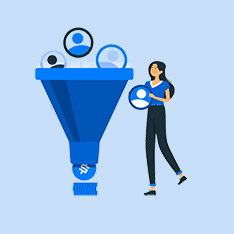Title: How to Insert Image in Adobe Photoshop: A Comprehensive Guide
Introduction:
Adobe Photoshop is a powerful tool used by graphic designers, photographers, and artists to create stunning visuals. One of the basic functions in Photoshop is inserting images into your projects. In this article, we will guide you on how to insert an image in Adobe Photoshop step by step. Whether you are a beginner or an experienced user, this guide will help you master this essential skill.
How to Insert Image in Adobe Photoshop: Step by Step Guide
Step 1: Open Adobe Photoshop
- Open Adobe Photoshop on your computer. If you don’t have it installed, you can download a trial version from Adobe’s official website.
Step 2: Choose Your Image
- Go to File > Open and select the image you want to insert into your Photoshop project. The image will open in a new tab in Photoshop.
Step 3: Copy and Paste the Image
- Select the image using the Rectangular Marquee tool or pressing CTRL+A (CMD+A on Mac) to select the entire image.
- Copy the image by pressing CTRL+C (CMD+C on Mac).
- Go back to your project tab and paste the image by pressing CTRL+V (CMD+V on Mac).
Step 4: Resize and Position the Image
- Use the Move tool to resize and position the image within your project.
- You can resize the image by clicking and dragging the corners while holding down the Shift key to maintain the aspect ratio.
- To move the image, simply click and drag it to the desired location within your project.
Step 5: Save Your Work
- Once you have inserted and positioned the image to your liking, save your work by going to File > Save As and choose the file format and location to save your project.
Benefits and Practical Tips:
- Inserting images in Adobe Photoshop allows you to create visually appealing designs, edit photos, and enhance your projects.
- To maintain image quality, always work with high-resolution images in Photoshop.
- Experiment with blending modes, layer styles, and filters to create unique effects with your inserted images.
Conclusion:
Inserting images in Adobe Photoshop is a fundamental skill that every designer should master. By following the step-by-step guide outlined in this article, you can easily insert images into your projects and unleash your creativity. Remember to practice and experiment with different techniques to enhance your design skills. Whether you are creating a photo collage, digital artwork, or a social media graphic, Adobe Photoshop provides the tools you need to bring your ideas to life.
With these tips and tricks, you can elevate your designs and create visually stunning projects using Adobe Photoshop. So, go ahead, insert images, and let your creativity shine!