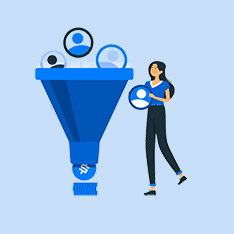Title: Mastering Adobe Photoshop: A Comprehensive Guide to Edit Like a Pro
Introduction:
Adobe Photoshop is a powerful software that has become a go-to tool for photographers, graphic designers, and digital artists around the world. With its vast array of tools and features, mastering Adobe Photoshop can seem like a daunting task. However, with the right guidance and practice, anyone can learn to use this versatile program to create stunning visual content.
In this guide, we will walk you through the basics of Adobe Photoshop, from understanding the interface to mastering essential tools and techniques. By the end of this article, you will have the knowledge and skills to edit images like a pro using Adobe Photoshop.
Understanding the Interface:
When you first open Adobe Photoshop, the interface can be overwhelming with its numerous panels, toolbars, and menus. However, once you familiarize yourself with the layout, you will find it easy to navigate and work efficiently.
Key Elements of the Photoshop Interface:
- Menu Bar: Contains various options for file management, editing, image adjustments, and more.
- Toolbox: Houses all the essential tools you need to edit and manipulate images.
- Options Bar: Displays settings and options for the selected tool.
- Layers Panel: Allows you to organize and manage different elements of your design.
- Properties Panel: Provides access to additional settings and controls for selected tools.
Mastering Essential Tools and Techniques:
- Selection Tools: Use tools like the Marquee Tool, Lasso Tool, and Magic Wand Tool to make precise selections in your images.
- Layers and Masks: Understanding layers and masks is crucial for non-destructive editing in Photoshop. Layers allow you to stack elements on top of each other, while masks help you control the visibility of specific parts of an image.
- Adjustment Layers: Adjustments layers such as Levels, Curves, and Hue/Saturation can help you fine-tune the colors and tones in your images.
- Filters and Effects: Explore the wide range of filters and effects in Photoshop to add artistic flair to your designs.
- Retouching Tools: Use tools like the Spot Healing Brush, Clone Stamp Tool, and Content-Aware Fill to retouch photos and remove imperfections.
- Text and Typography: Utilize Photoshop’s text tools to create eye-catching typography and add text to your designs.
- Exporting and Saving: Learn how to save and export your images in different formats for web, print, and social media.
Benefits and Practical Tips:
- Time-saving features like Actions and Batch Processing can help streamline your workflow.
- Utilize Keyboard Shortcuts to work faster and more efficiently in Photoshop.
- Stay organized by naming layers, using folders, and labeling your project files.
- Experiment with blending modes to create unique effects and combinations.
- Practice regularly to improve your skills and stay up to date with the latest Photoshop techniques.
Case Studies:
- Example 1: A photographer uses Photoshop to enhance the colors and tones in a landscape photograph, making it more vibrant and dynamic.
- Example 2: A graphic designer uses Photoshop to create a poster for a music event, combining text, images, and effects to create a visually appealing design.
Conclusion:
Adobe Photoshop is a versatile and powerful tool that can help you bring your creative visions to life. By mastering the essential tools and techniques outlined in this guide, you can elevate your design skills and create stunning visual content. Remember to practice regularly, experiment with new features, and stay updated with the latest trends in Photoshop to unleash your full creative potential. Happy editing!